DOWNLOAD & INSTALL
VMware Workstation
(QUICK & EASY)
Workstation is the desktop virtualization solution that VMware provides for Linux and Windows machines. The integration with Vagrant will allow you to run the same virtual machines in VMware across Mac OS X, Linux, and Windows.
VMware technology offers improved performance, stability, and support for those who want it, and the Vagrant integration lets you keep the same great Vagrant workflow.
VMware technology offers improved performance, stability, and support for those who want it, and the Vagrant integration lets you keep the same great Vagrant workflow.
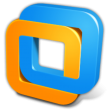 From the creator of PC virtualization comes the most reliable, secure way to run multiple operating systems at the same time. Winner of more than 50 industry awards, VMware Workstation is an integral component of any serious technical professional’s toolkit.
From the creator of PC virtualization comes the most reliable, secure way to run multiple operating systems at the same time. Winner of more than 50 industry awards, VMware Workstation is an integral component of any serious technical professional’s toolkit.
VMware Workstation provides the most dependable, highperforming,and secure virtual machine platform.It offers the
broadest host and guest operating system support, the richest user experience, and the most comprehensive feature set.
How is VMware Workstation Used in the Enterprise?
VMware Workstation delivers the broadest guest platform support for running multiple operating systems at the same time on a PC. VMware Workstation supports over 200 operating
systems, including Windows 7, Windows Server 2008 R2 and over 20 other versions of Windows along with Redhat, Ubuntu, OpenSuse and 26 additional versions of Linux. And now VMware Workstation can run VMware vSphere™ and VMware ESXi™ for testing or demonstration purposes right on your PC.
Following are the ways in which VMware Workstation is used in the Enterprise:
• Software developers rely on Workstation’s integration with Visual Studio, Eclipse and the SpringSource Tools Suite to streamline the development and debugging of their applications in multiple environments.
• Quality assurance teams use Workstation to efficiently and economically test applications on a complex matrix of operating systems, application platforms, and browsers and by doing away with repetitive configuration tasks.
• Systems engineers and other technical sales professionals use Workstation to demonstrate complex multi-tier applications with ease. Workstation can simulate an entire virtual network environment—including clients, servers and database virtual machines—all on a on a single PC.
• Teachers and trainers use Workstation to rapidly create virtual machines for students, with all the lessons, applications and tools required for the course within a secure, isolated virtual machine. At the end of each class, the virtual machines can revert automatically to a “clean” state, making them readily available for the next set of students.
BENEFITS
• Run multiple operating systems at the same time without rebooting.
• Evaluate and test new operating systems, applications and patches in an isolated environment.
• Facilitate fast, efficient testing of applications across a large number of configurations.
• Quickly debug applications on multiple platforms with developer tool integration.
• Easily revert your virtual machine to a prior, stable system state.
• Evaluate and test new operating systems, applications and patches in an isolated environment.
• Facilitate fast, efficient testing of applications across a large number of configurations.
• Quickly debug applications on multiple platforms with developer tool integration.
• Easily revert your virtual machine to a prior, stable system state.
Here we start how to download and install VMware Workstation:
Downloading Process:
First of all you need utorrent. Download from below link
Download VMware Workstation by clicking download button:
(torrent link working 100%, having satisafactory seeds)
Installation Process:
- Choose whether you want to install the full version or just the tool.
- Start the installation. During this prompts you to insert the serial.
- Open the file "keygen" attached and copy the serial generated by pasting in the window that needs it.
- If you do not, after installation open VMware Workstation and go to "Help -> Enter Serial Number". Enter the serial, name and company and click OK. In the screen that appears exits, donot need to register on the site.
- Have fun.
ENJOY
LIKE & SHARE






No comments:
Post a Comment